Monitoring of temperature, humidity and status of digital inputs – Hero Web Sensor
Hero Sensor Web is a small module that enables user to monitor data from up to 4 different sensors. It is adapted to read data from temperature, humidity, etc. sensors and 2 digital inputs. The device is equipped with a readable 7-segment LED display in red, on which are available, among others measured values, current IP address and DHCP service status.
Preview
Highlights
Communication
Communication with the module is done via a LAN. The user can read the measured data via:
- embedded web server, using a standard web browser (preferred browsers are MOZILLA FIREFOX, OPERA, CHROME),
- Windows / Linux command line,
- HTTP protocol,
- MQTT protocol,
- SNMP protocol ,
- Modbus TCP protocol,
- e-mail messages,
- syslog commands.
Supported sensors
Hero Sensor Web allows to set the warning and alarm parameters measured above which alerts are activated. The warning status is signaled by the yellow reading illumination of the given channel, alarm state by red. The data read from the sensors can be sequentially presented on the LED display. In addition to the upper and lower warning and alarm thresholds, the name and address can be set separately for each sensor, also hysteresis, correction of indications, define whether data should be saved in the device’s memory, specify how often the device should send information messages.
The module can be programmed by the user to respond to exceeding the set thresholds or to transfer the current value taken from the sensors by sending an e-mail, sending a TRAP message, sending a TCP frame, sending a message to the MQTT broker, sending a message to the Syslog server. Data from the module can also be read and written using the Modbus TCP protocol.
The module supports SNTP protocol, so it gets the current time from SNTP servers. Synchronization occurs every 10 minutes.Time is used to log data from sensors in the internal memory. The data is available in the form of a time function on a graph or csv file.
Digital outputs
Hero Web Sensor has two output channels: relay – OUT1 and transistor OC – OUT2. Each of the outputs can work in the following modes: Astable – the relay cyclically shortcuts and opens the contacts, Bistable – the relay has a fixed position, is on or off, or the mode of single triggering – TimeBase.
Technical data
Power
- PoE: IEEE 802.3af
- DC: 10V – 24V DC
- Power consumption: 1,5W
Input
- 1-wire bus.
Outputs
OUT1:
- Output type: relay ,
- Maximum operating voltage: 30V DC,
- Maximum load current of the relay 1A ,
- NO output (normally open),
- Switch-on time: 1ms,
- Turn-off time: 5ms,
- Operating mode: bistable, astable, monostable.
OUT2:
- Output type: transistor OC,
- NO output (normally open),
- Switch-on time <1ms,
- Turn-off time: <1ms,
- Operating mode: bistable, astable, monostable.
LAN
- Ethernet 1x10Mbps, RJ45.
Dedicated sensors
WebSensor-T
It enables the measurement of:
- temperature – the sensor is mounted on a PCB.
Technical data
- Temperature sensor used: DS18B20 ,
- Range of measured temperatures: -55°C to +125°C,
- Accuracy: ± 0.5°C in the temperature range -10°C to +85°C,
- Accuracy: ± 2°C in the temperature range -55°C to +125°C.
WebSensor-HT
It enables the measurement of:
- temperature -the sensor is mounted on a PCB,
- relative humidity – a sensor mounted on a PCB.
Technical data
- Temperature sensor used: DS18B20,
- Humidity sensor used: HIH5031,
- Range of measured humidity: 0 ÷ 100% RH ,
- Accuracy: ± 3%,
- Working range: -40 ÷85°C.
WebSensor-COMBO
It enables the measurement of:
- temperature – the sensor is mounted on a PCB,
- relaive humidity względnej – a sensor mounted on a PCB,
- digital input CONTACT – it is possible to connect eg a door opening sensor,
- digital input LEAKAGE – it is possible to connect a flood sensor.
Temperature sensor used: DS18B20
Humidity sensor used: HIH5031
Device configuration
At the first start-up, it is necessary to configure the device. The easiest way to configure Inveo devices is to use a Discoverer application. The program is available here. After installing and launching the application, all Inveo devices connected to the network will appear in the table. If the device has not been found, select another Interface or check the connection to the router.
If the devices have the Enable Remote Config service disabled, it is necessary to change the settings manually by changing the computer’s IP address. The precise device configuration instruction can be found in the manual.